Grafana not displaying data
Last edited: 9/9/2025
This guide is for identifying configuration mistakes in self-hosted Supabase Grafana installations
Step 1: Ping your Grafana endpoint
Use the below cURL command to make sure your metrics endpoint returns data:
1curl https://<YOUR_PROJECT_REF>.supabase.co/customer/v1/privileged/metrics --user 'service_role:<SERVICE_ROLE_KEY>'Step 2: Set your Grafana Dashboard to auto-refresh in the top right corner
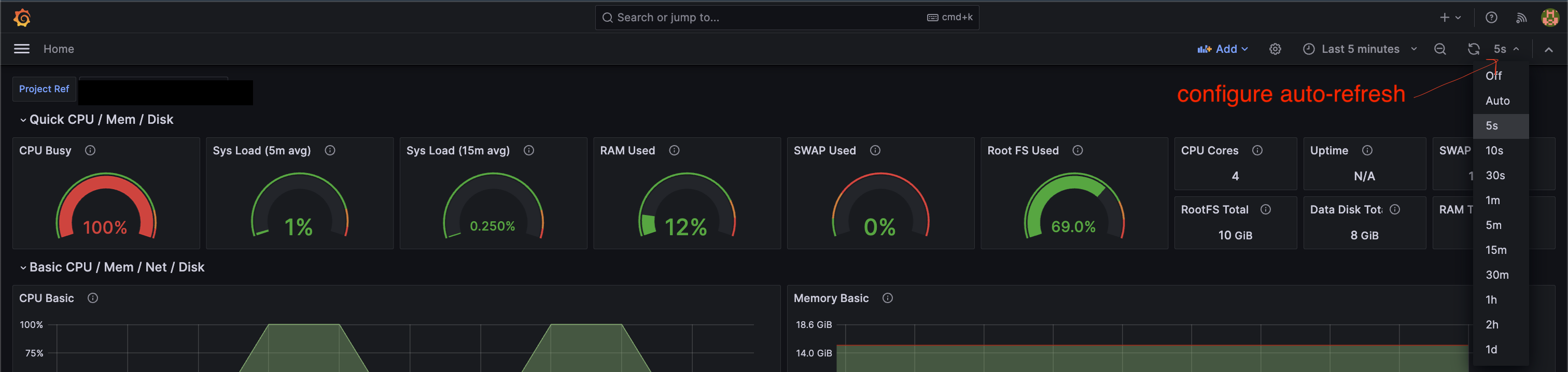
Step 3: Make sure your docker container has the default configurations
Run the following command in the terminal:
1docker ps -f name=supabase-grafanaThe output should look something like this:

Here it is in an easier to read format
1- CONTAINER ID: < container id >2- IMAGE: supabase-grafana-supabase-grafana3- COMMAND: /entrypoint.sh4- CREATED: < time >5- STATUS: Up < unit of time > ago6- PORTS: 3000/tcp, 0.0.0.0:8000 → 8080/tcp7- NAMES: supabase-grafana-supabase-grafana-1Step 4: Enter the container
Try running the following terminal command:
1docker exec -it <container id> bashStep 5: Check the environment variables for errors
Run the following in the docker container:
1printenv | egrep 'GRAFANA_PASSWORD|SUPABASE_PROJECT_REF|SUPABASE_SERVICE_ROLE_KEY'Ensure the values are correct by comparing them with those in the Dashboard. Users have previously encountered issues by accidentally omitting the last character of their strings, so a thorough check is essential.
Step 6: Go to the root folder and check permissions on the entrypoint.sh file
Run the following terminal commands:
1cd /2ls -l | grep entrypoint.shentrypoint.sh should have the following permissions:
1-rwxr-xr-xIf off, update the values
1chmod +x entrypoint.sh