How to delete Vercel linked projects
Last edited: 12/8/2025
When you create Supabase projects through the Vercel Marketplace, complete deletion requires action on both platforms.
Deleting projects
Method 1: Delete from Supabase first, then clean up in Vercel
This method requires two steps - first delete in Supabase, then clean up in Vercel.
-
Delete from Supabase Dashboard
Go to your project settings and click "Delete project". This permanently removes your database and marks it as "uninstalled" in Vercel.
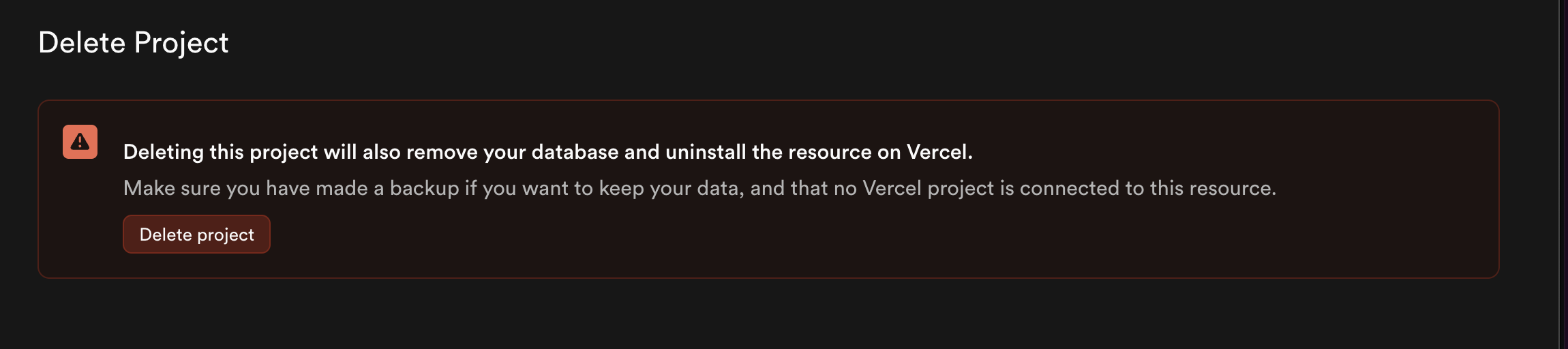
-
Clean up in Vercel
After deleting from Supabase, clean up in Vercel:
- Navigate to your Vercel dashboard
- Go to the Storage tab
- Click on the Supabase project (it will show as "uninstalled")

- Scroll down and find the Settings tab in the sidebar

- Click Delete Database to completely remove it

Method 2: Delete directly from Vercel (removes from both platforms)
This method deletes the project from both Vercel and Supabase in one action.
-
Open Vercel dashboard
Navigate to your Vercel dashboard and go to the Storage tab.
-
Select your project
Click on your Supabase project to open it.
-
Navigate to Settings
Find and click the Settings tab in the sidebar.

-
Delete the project
Scroll down and click Delete Database. This removes the project from both Vercel and Supabase simultaneously.

Transferring projects from Vercel organizations
Important: You cannot directly "unlink" a project from a Vercel organization. Instead, you need to transfer the project to another organization.
If you want to move a Vercel-linked project to a different organization:
-
Transfer the project
Go to your project settings and look for "Transfer Project". Transfer your project to a different organization.
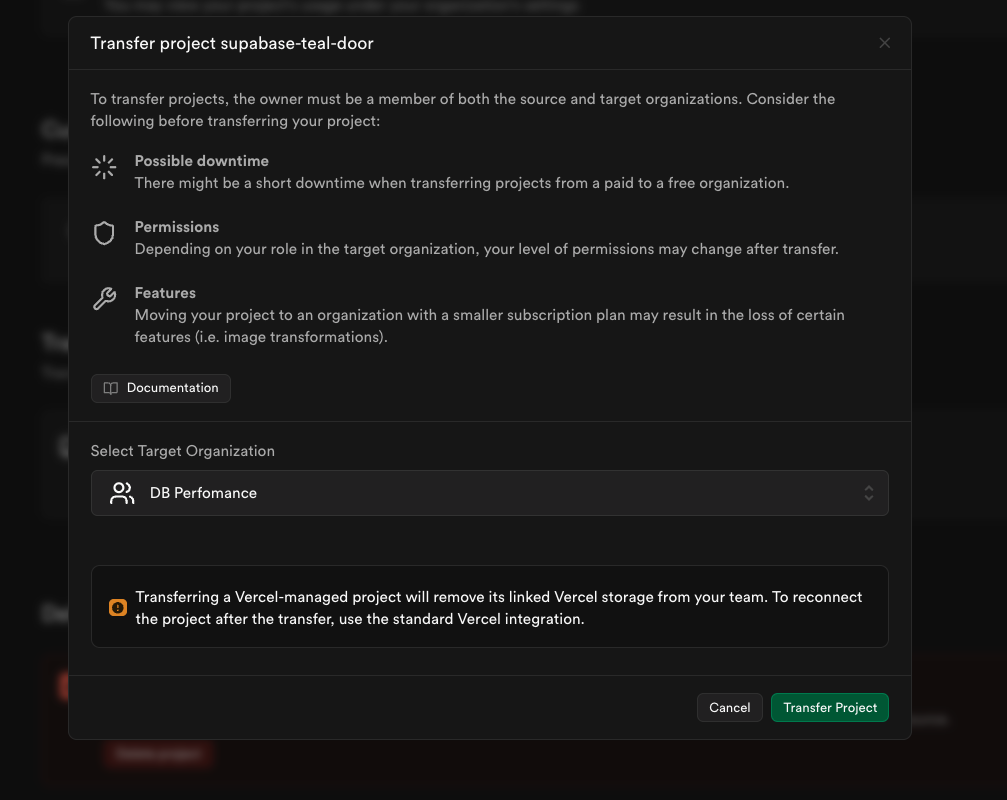
Note: The owner must be a member of both the source and target organizations. Transferring a Vercel-managed project will remove its linked Vercel storage from your team.
-
Clean up in Vercel
After transferring, the project will show as "uninstalled" in Vercel but still appear under Storage. You need to manually delete it:
- Navigate to your Vercel dashboard
- Go to the Storage tab
- Click on the Supabase project (it will show as "uninstalled")
- Go to Settings and click Delete Database
-
Reconnect if needed
To reconnect the transferred project after the transfer, use the standard Vercel integration.
Deleting the organization
Delete all associated projects before deleting the organization.
-
Navigate to organization settings and delete
Go to your organization settings and click "Delete organization in Vercel Marketplace". This opens the Vercel settings page.

-
Uninstall integration
Scroll down and click Uninstall Integration to fully remove the organization and disconnect it from Vercel.

Important notes
- Projects created through Vercel Marketplace can be deleted from either platform (Supabase or Vercel), with cleanup required on Vercel if deleting from Supabase first.
- Deletion permanently removes all project data.
- After uninstalling the integration, non-Vercel users invited to the organization retain their access.
Troubleshooting
If you encounter issues:
- Verify you have necessary permissions in both platforms
- Refresh your browser and retry
- Ensure all projects are deleted before deleting the organization
- Contact support if problems persist