Resolving 500 Status Authentication Errors
Last edited: 9/9/2025
Resolving 500 status authentication errors
A 500 error in Auth typically indicates an issue with an external dependency, such as your database or SMTP provider, rather than with Auth itself. This guide will help you explore the Auth logs to identify the underlying cause.
Prerequisites
Open the log explorer
Ensure you have access to the Dashboard's Log Explorer and set the time range appropriately:
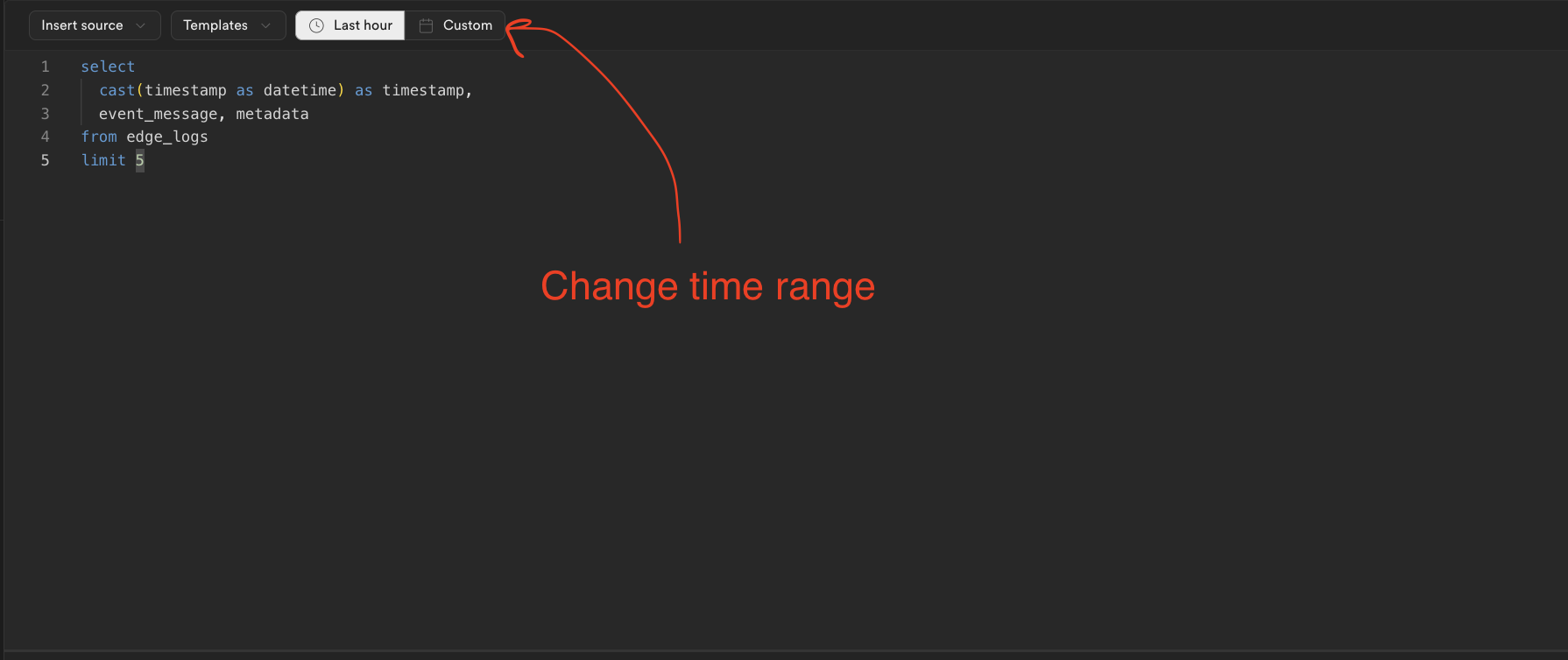
Improving log readability
Logs are displayed in a table format, which can be challenging to read. Double-clicking on a row will expand it for easier viewing:
Section 1: Checking for database-level errors
Query for recent database errors
Use the following SQL query to check for any recent errors the Auth server encountered while interacting with your database:
1select2 cast(postgres_logs.timestamp as datetime) as timestamp,3 event_message,4 parsed.error_severity,5 parsed.user_name,6 parsed.query,7 parsed.detail,8 parsed.hint,9 parsed.sql_state_code,10 parsed.backend_type11from12 postgres_logs13 cross join unnest(metadata) as metadata14 cross join unnest(metadata.parsed) as parsed15where16 regexp_contains(parsed.error_severity, 'ERROR|FATAL|PANIC')17 and regexp_contains(parsed.user_name, 'supabase_auth_admin')18order by timestamp desc19limit 100;If no results are returned, proceed to Section 2.
Common database-level errors
There are few known categories of auth/database level errors:
Constraint related (sql_state_code = 23503 or 23*)
If you’ve manually created a foreign key relationship between your tables and those in the auth schema, a constraint may prevent the Auth server from updating the auth.users table.
Solution
The log will show the name of the constraint. You need DROP it:
1ALTER TABLE <your table> DROP CONSTRAINT <constraint name>;Alternatively, you can DROP and then recreate the constraint with a less restrictive modifier, such as SET NULL, SET DEFAULT, or CASCADE:
1BEGIN;2ALTER TABLE <your table> DROP CONSTRAINT <constraint name>;34ALTER TABLE <your table> ADD CONSTRAINT <constraint name> FOREIGN KEY (<column name>)5 REFERENCES auth.users (<auth.users column>)6 ON DELETE SET NULL;7COMMIT;Ownership related (sql_state_code = 42501)
If you see an error like must be owner of..., the supabase_auth_admin role may have lost privileges over tables in the auth schema. This often results from faulty migrations by external ORMs (e.g., Prisma) or manual schema modifications.
Solution
Check ownership with this GitHub Gist. If any objects are owned by the supabase_admin role, contact Support. If they're owned by roles other than supabase_auth_admin you can change ownership back manually one-by-one:
1ALTER <object type (table, function, etc.)> <auth.object_name> OWNER TO supabase_auth_admin;Alternatively, you can run the SQL script in this GitHub Gist to change all
Trigger related:
If errors reference a database function, this indicates a trigger error on one of the auth tables (likely auth.users). If you do not want to keep the trigger/function, you can just quickly drop it, otherwise, continue reading to know how to fix the issue:
1-- delete the trigger with the following SQL:2DROP FUNCTION <function name>() CASCADE;34-- If you'd prefer, you can drop the trigger alone with the following query:5-- DROP TRIGGER <trigger_name> on auth.<table_name>;Solutions:
Get the function's definition with this query:
1select pg_get_functiondef(oid)2from pg_proc3where proname = '<FUNCTION NAME>';Trigger has insufficient privileges ( sql_state_code = 42501)
If the error is related to insufficient privileges, your trigger function is missing a security definer tag, which allows it to access schemas outside of auth. You must REPLACE the function with the appropriate security definer settings (example)
Trigger references a table or column that does not exist (sql_state_code = 42P01)
The trigger may be referencing a table or column that no longer exists. In that case do one of the three:
- make sure the trigger is referencing the table using the right schema, e.g. public, auth, etc.
- modify the trigger function to reference the appropriate database objects.
- remove the trigger
- recreate the database object that the trigger referenced
Corrupted schema
If you made any customizations to the auth schema, such as adding RLS, modifying table columns, or adding/dropping tables, it can break migrations done by the Auth Server. It's necessary to remove these changes and restore the auth schema to its original form.
Section 2: Checking Auth level errors
Query for Auth errors
Run this SQL query in the Log Explorer to find Auth-related errors:
1select2 cast(metadata.timestamp as datetime) as timestamp,3 msg,4 event_message,5 status,6 path,7 level8from auth_logs9cross join unnest(metadata) as metadata10where11 -- find all errors12 status::INT = 50013 OR14 regexp_contains(level, 'error|fatal')15order by timestampDatabase migration errors
running db migrations: Migrator: problem creating schema migrations
This is a continuation of the "Corrupted Schema" error from the Postgres Section. If you modified structures in the auth schema, such as columns or tables, or added restrictions, such as RLS, Auth will not be able to complete it's migrations. It's necessary to remove those modifications.
If you are running older versions of auth, you may experience a migration bug. If so, checkout this guide for a resolution. If it doesn't work, contact Support.
SMTP errors
The logs may contain messages about gomail. It means that auth is struggling to communicate with the SMTP provider. This often implies that:
- Misconfigured custom domain name with your email provider.
- Invalid email port usage.
- Rate limiting by the SMTP provider.
- SMTP provider downtime.
The log will be able to provide some context for what is occurring, but it is important to check with your external SMTP provider to make sure everything is properly configured.
Step 3: Checking email templates
Incomplete or incorrect email templates can also cause 500 errors. If your templates have unclosed variable tags or HTML elements, or use forbidden characters, this might be the issue.
Test a simplified email template in the Auth Dashboard. If the new template works, revise your original template to avoid forbidden characters and ensure all elements/variables are properly closed.