Login with LinkedIn
To enable LinkedIn Auth for your project, you need to set up a LinkedIn OAuth application and add the application credentials to your Supabase Dashboard.
Overview
Setting up LinkedIn logins for your application consists of 3 parts:
- Create and configure a LinkedIn Project and App on the LinkedIn Developer Dashboard.
- Add your LinkedIn (OIDC)
client_idandclient_secretto your Supabase Project. - Add the login code to your Supabase JS Client App.
Access your LinkedIn Developer account
- Go to LinkedIn Developer Dashboard.
- Log in (if necessary.)

Find your callback URL
The next step requires a callback URL, which looks like this: https://<project-ref>.supabase.co/auth/v1/callback
- Go to your Supabase Project Dashboard
- Click on the
Authenticationicon in the left sidebar - Click on
Sign In / Providersunder the Configuration section - Click on LinkedIn from the accordion list to expand and you'll find your Callback URL, you can click
Copyto copy it to the clipboard
For testing OAuth locally with the Supabase CLI see the local development docs.
Create a LinkedIn OAuth app
- Go to LinkedIn Developer Dashboard.
- Click on
Create Appat the top right - Enter your
LinkedIn PageandApp Logo - Save your app
- Click
Productsfrom the top menu - Look for
Sign In with LinkedIn using OpenID Connectand click on Request Access - Click
Authfrom the top menu - Add your
Redirect URLto theAuthorized Redirect URLs for your appsection - Copy and save your newly-generated
Client ID - Copy and save your newly-generated
Client Secret
Ensure that the appropriate scopes have been added under OAuth 2.0 Scopes at the bottom of the Auth screen.
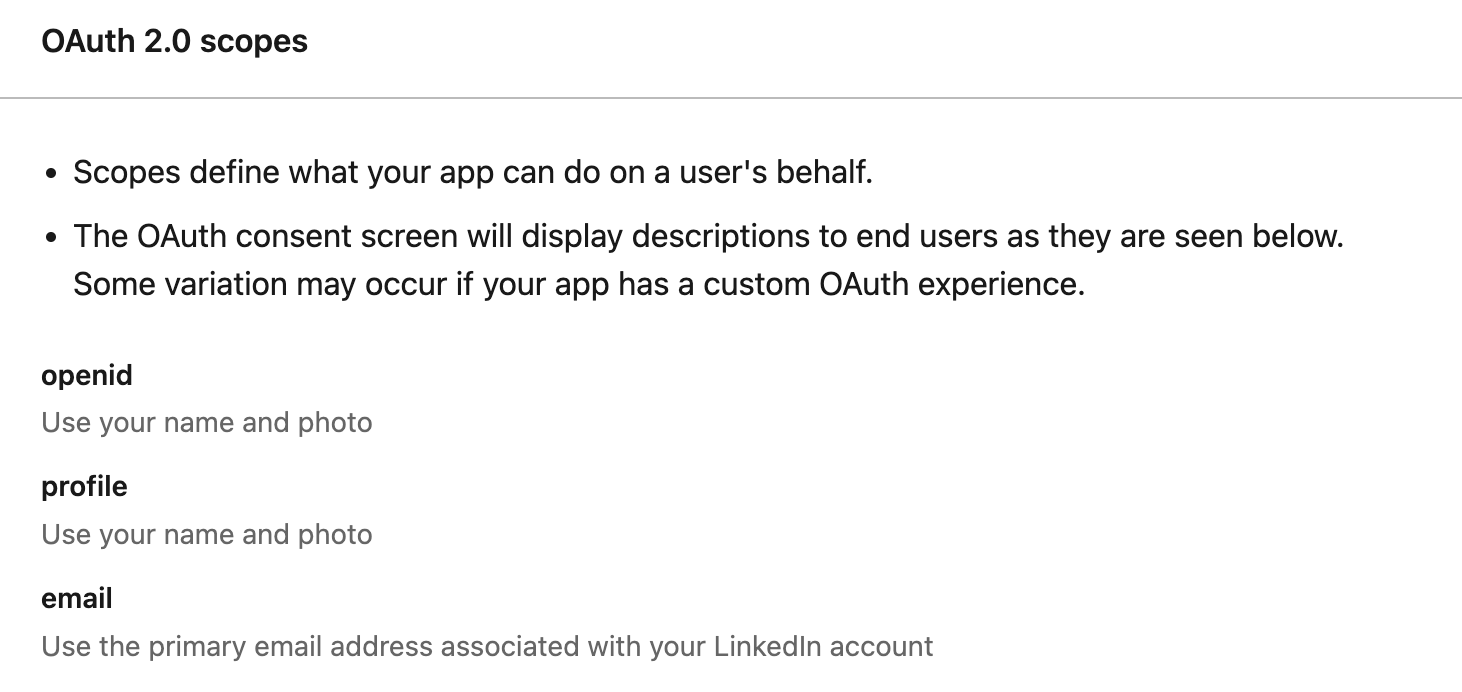
Enter your LinkedIn (OIDC) credentials into your Supabase project
- Go to your Supabase Project Dashboard
- In the left sidebar, click the
Authenticationicon (near the top) - Click on
Providersunder the Configuration section - Click on LinkedIn (OIDC) from the accordion list to expand and turn LinkedIn (OIDC) Enabled to ON
- Enter your LinkedIn (OIDC) Client ID and LinkedIn (OIDC) Client Secret saved in the previous step
- Click
Save
You can also configure the LinkedIn (OIDC) auth provider using the Management API:
1# Get your access token from https://supabase.com/dashboard/account/tokens2export SUPABASE_ACCESS_TOKEN="your-access-token"3export PROJECT_REF="your-project-ref"45# Configure LinkedIn (OIDC) auth provider6curl -X PATCH "https://api.supabase.com/v1/projects/$PROJECT_REF/config/auth" \7 -H "Authorization: Bearer $SUPABASE_ACCESS_TOKEN" \8 -H "Content-Type: application/json" \9 -d '{10 "external_linkedin_oidc_enabled": true,11 "external_linkedin_oidc_client_id": "your-linkedin-client-id",12 "external_linkedin_oidc_secret": "your-linkedin-client-secret"13 }'Add login code to your client app
Make sure you're using the right supabase client in the following code.
If you're not using Server-Side Rendering or cookie-based Auth, you can directly use the createClient from @supabase/supabase-js. If you're using Server-Side Rendering, see the Server-Side Auth guide for instructions on creating your Supabase client.
When your user signs in, call signInWithOAuth() with linkedin_oidc as the provider:
1async function () {2 const { , } = await ..({3 : 'linkedin_oidc',4 })5}For a PKCE flow, for example in Server-Side Auth, you need an extra step to handle the code exchange. When calling signInWithOAuth, provide a redirectTo URL which points to a callback route. This redirect URL should be added to your redirect allow list.
In the browser, signInWithOAuth automatically redirects to the OAuth provider's authentication endpoint, which then redirects to your endpoint.
1await ..({2 ,3 : {4 : `http://example.com/auth/callback`,5 },6})At the callback endpoint, handle the code exchange to save the user session.
Create a new file at app/auth/callback/route.ts and populate with the following:
app/auth/callback/route.ts
1import { NextResponse } from 'next/server'2// The client you created from the Server-Side Auth instructions3import { createClient } from '@/utils/supabase/server'45export async function GET(request: Request) {6 const { searchParams, origin } = new URL(request.url)7 const code = searchParams.get('code')8 // if "next" is in param, use it as the redirect URL9 let next = searchParams.get('next') ?? '/'10 if (!next.startsWith('/')) {11 // if "next" is not a relative URL, use the default12 next = '/'13 }1415 if (code) {16 const supabase = await createClient()17 const { error } = await supabase.auth.exchangeCodeForSession(code)18 if (!error) {19 const forwardedHost = request.headers.get('x-forwarded-host') // original origin before load balancer20 const isLocalEnv = process.env.NODE_ENV === 'development'21 if (isLocalEnv) {22 // we can be sure that there is no load balancer in between, so no need to watch for X-Forwarded-Host23 return NextResponse.redirect(`${origin}${next}`)24 } else if (forwardedHost) {25 return NextResponse.redirect(`https://${forwardedHost}${next}`)26 } else {27 return NextResponse.redirect(`${origin}${next}`)28 }29 }30 }3132 // return the user to an error page with instructions33 return NextResponse.redirect(`${origin}/auth/auth-code-error`)34}When your user signs out, call signOut() to remove them from the browser session and any objects from localStorage:
1async function () {2 const { } = await ..()3}LinkedIn Open ID Connect (OIDC)
We will be replacing the LinkedIn provider with a new LinkedIn (OIDC) provider to support recent changes to the LinkedIn OAuth APIs. The new provider utilizes the Open ID Connect standard. In view of this change, we have disabled edits on the LinkedIn provider and will be removing it effective 4th January 2024. Developers with LinkedIn OAuth Applications created prior to 1st August 2023 should create a new OAuth application via the steps outlined above and migrate their credentials from the LinkedIn provider to the LinkedIn (OIDC) provider. Alternatively, you can also head to the Products section and add the newly releaseSign In with LinkedIn using OpenID Connect to your existing OAuth application.
Developers using the Supabase CLI to test their LinkedIn OAuth application should also update their config.toml to make use of the new provider:
1[auth.external.linkedin_oidc]2enabled = true3client_id = ...4secret = ...Do reach out to support if you have any concerns around this change.