Connecting with pgAdmin
What is pgAdmin?
pgAdmin is a GUI tool for managing Postgres databases. You can use it to connect to your database via SSL.
Connecting pgAdmin with your Postgres database
Register
Register a new Postgres server.
Name
Name your server.
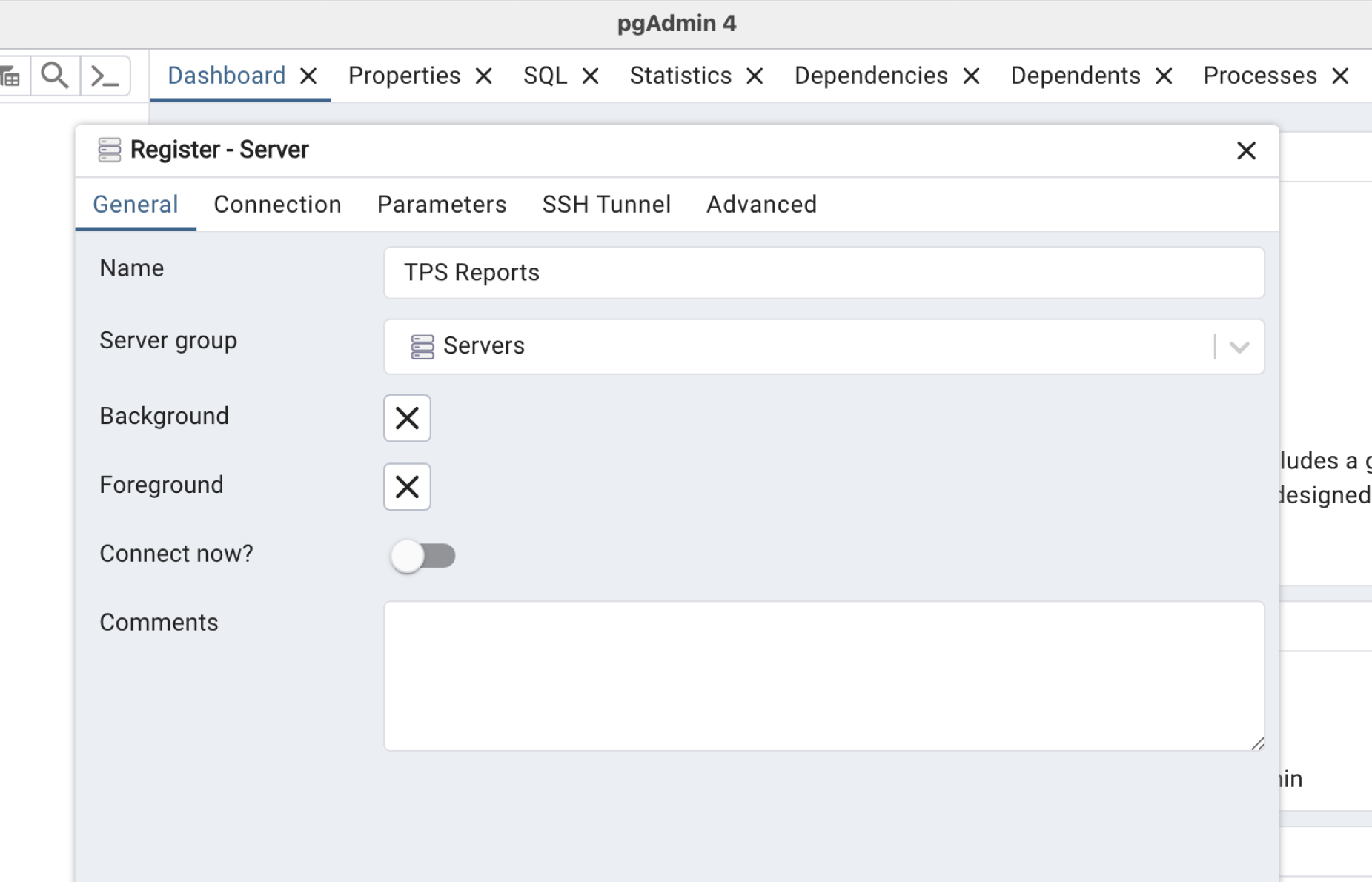
Connect
Add the connection info. Click the "Connect" button at the top of the page to open the connect Modal. Scroll down to "session pooler", click "view parameters" to toggle the parameters menu open and copy your connection parameters. Fill in your Database password that you made when creating your project (It can be reset in Database Settings above if you don't have it).
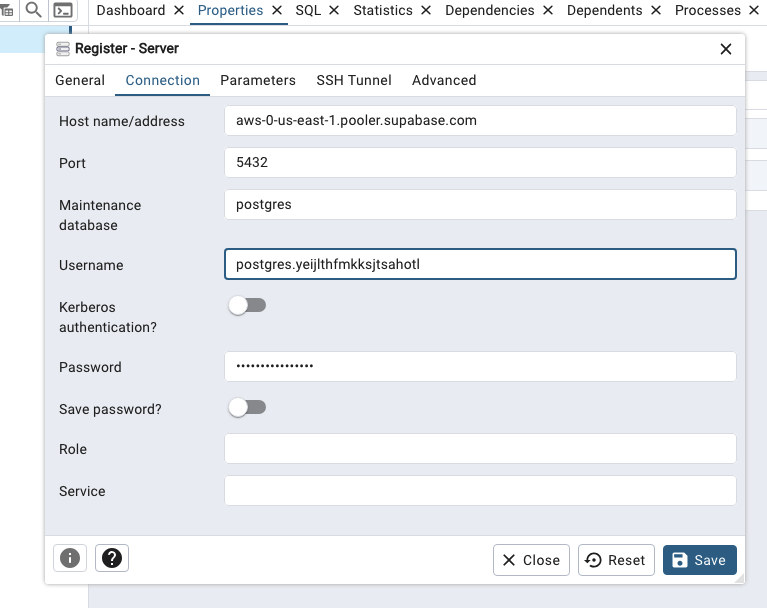
SSL
Download your SSL certificate from Dashboard's Database Settings.
In pgAdmin, navigate to the Parameters tab and select connection parameter as Root Certificate. Next navigate to the Root certificate input, it will open up a file-picker modal. Select the certificate you downloaded earlier and save the server details. pgAdmin should now be able to connect to your Postgres via SSL.
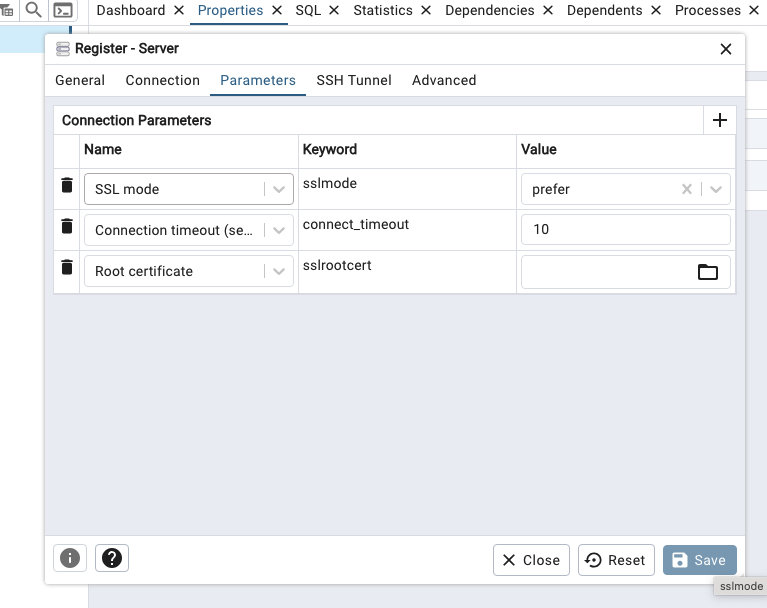
Why connect to pgAdmin
Connecting your Postgres instance to pgAdmin gives you a free, cross-platform GUI that makes tasks such as browsing objects, writing queries with autocomplete, running backups, and monitoring performance much faster and safer than using psql alone.
It acts as a single control panel where you can manage multiple servers, inspect locks and slow queries in real time, and perform maintenance operations with a click.
For scripted migrations or ultra-light remote work you’ll still lean on plain SQL or CLI tools, but most teams find pgAdmin invaluable for exploration and routine administration.