Build a User Management App with Next.js
Explore drop-in UI components for your Supabase app.
UI components built on shadcn/ui that connect to Supabase via a single command.
Explore ComponentsThis tutorial demonstrates how to build a basic user management app. The app authenticates and identifies the user, stores their profile information in the database, and allows the user to log in, update their profile details, and upload a profile photo. The app uses:
- Supabase Database - a Postgres database for storing your user data and Row Level Security so data is protected and users can only access their own information.
- Supabase Auth - allow users to sign up and log in.
- Supabase Storage - allow users to upload a profile photo.
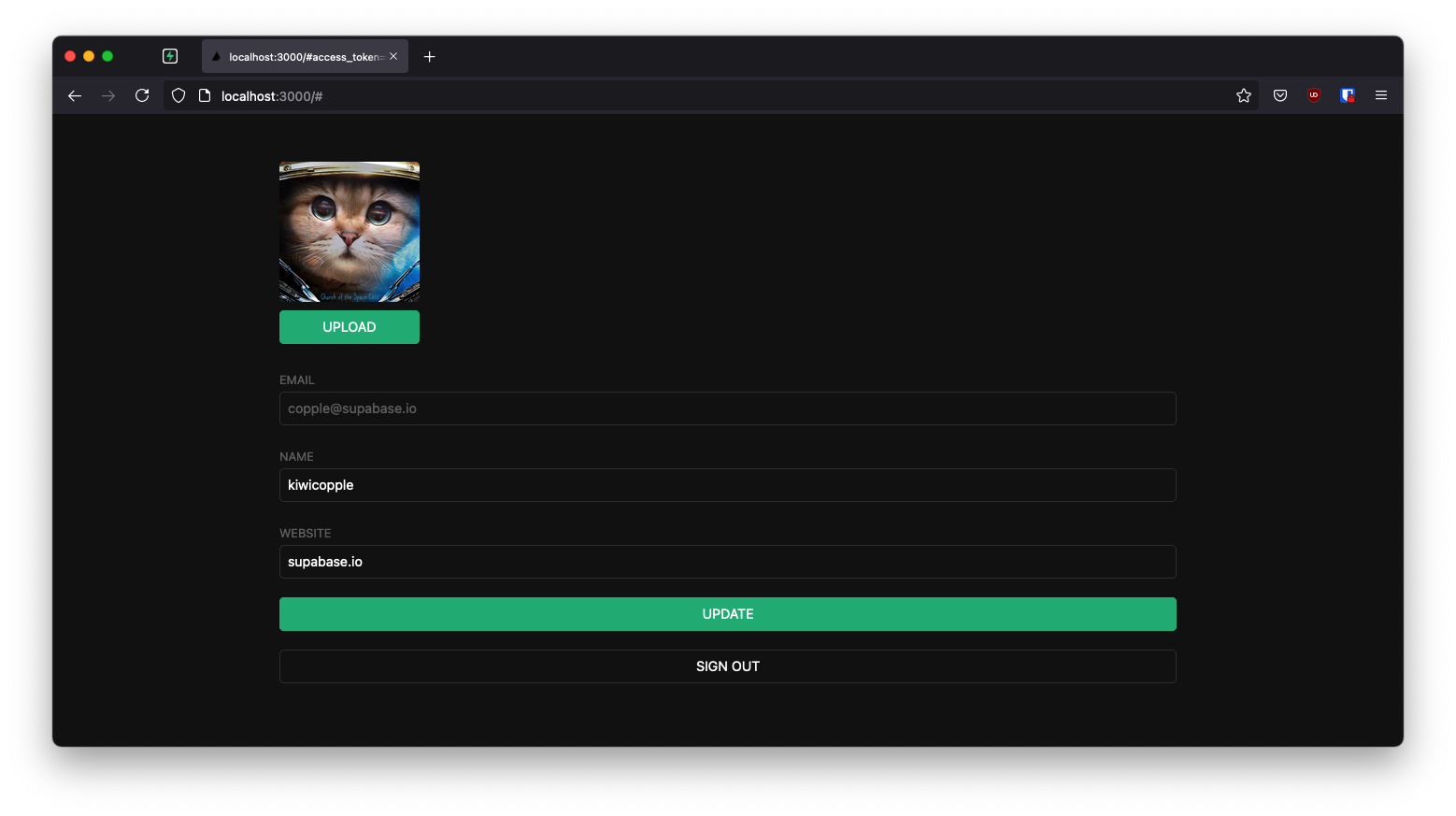
If you get stuck while working through this guide, refer to the full example on GitHub.
Project setup
Before you start building you need to set up the Database and API. You can do this by starting a new Project in Supabase and then creating a "schema" inside the database.
Create a project
- Create a new project in the Supabase Dashboard.
- Enter your project details.
- Wait for the new database to launch.
Set up the database schema
Now set up the database schema. You can use the "User Management Starter" quickstart in the SQL Editor, or you can copy/paste the SQL from below and run it.
- Go to the SQL Editor page in the Dashboard.
- Click User Management Starter under the Community > Quickstarts tab.
- Click Run.
You can pull the database schema down to your local project by running the db pull command. Read the local development docs for detailed instructions.
1supabase link --project-ref <project-id>2# You can get <project-id> from your project's dashboard URL: https://supabase.com/dashboard/project/<project-id>3supabase db pullGet API details
Now that you've created some database tables, you are ready to insert data using the auto-generated API.
To do this, you need to get the Project URL and key from the project Connect dialog.
Changes to API keys
Supabase is changing the way keys work to improve project security and developer experience. You can read the full announcement, but in the transition period, you can use both the current anon and service_role keys and the new publishable key with the form sb_publishable_xxx which will replace the older keys.
In most cases, you can get the correct key from the Project's Connect dialog, but if you want a specific key, you can find all keys in the API Keys section of a Project's Settings page:
- For legacy keys, copy the
anonkey for client-side operations and theservice_rolekey for server-side operations from the Legacy API Keys tab. - For new keys, open the API Keys tab, if you don't have a publishable key already, click Create new API Keys, and copy the value from the Publishable key section.
Read the API keys docs for a full explanation of all key types and their uses.
Building the app
Start building the Next.js app from scratch.
Initialize a Next.js app
Use create-next-app to initialize an app called supabase-nextjs:
1npx create-next-app@latest --ts --use-npm supabase-nextjs2cd supabase-nextjsThen install the Supabase client library: supabase-js
1npm install @supabase/supabase-jsSave the environment variables in a .env.local file at the root of the project, and paste the API URL and the key that you copied earlier.
1NEXT_PUBLIC_SUPABASE_URL=YOUR_SUPABASE_URL2NEXT_PUBLIC_SUPABASE_PUBLISHABLE_KEY=YOUR_SUPABASE_PUBLISHABLE_KEYApp styling (optional)
An optional step is to update the CSS file app/globals.css to make the app look nice.
You can find the full contents of this file in the example repository.
Supabase Server-Side Auth
Next.js is a highly versatile framework offering pre-rendering at build time (SSG), server-side rendering at request time (SSR), API routes, and proxy edge-functions.
To better integrate with the framework, we've created the @supabase/ssr package for Server-Side Auth. It has all the functionalities to quickly configure your Supabase project to use cookies for storing user sessions. Read the Next.js Server-Side Auth guide for more information.
Install the package for Next.js.
1npm install @supabase/ssrSupabase utilities
There are two different types of clients in Supabase:
- Client Component client - To access Supabase from Client Components, which run in the browser.
- Server Component client - To access Supabase from Server Components, Server Actions, and Route Handlers, which run only on the server.
It is recommended to create the following essential utilities files for creating clients, and organize them within lib/supabase at the root of the project.
Create a client.ts and a server.ts with the following functionalities for client-side Supabase and server-side Supabase, respectively.
1import { createBrowserClient } from "@supabase/ssr";23export function createClient() {4 // Create a supabase client on the browser with project's credentials5 return createBrowserClient(6 process.env.NEXT_PUBLIC_SUPABASE_URL!,7 process.env.NEXT_PUBLIC_SUPABASE_PUBLISHABLE_KEY!8 );9}Next.js proxy
Since Server Components can't write cookies, you need Proxy to refresh expired Auth tokens and store them. This is accomplished by:
- Refreshing the Auth token with the call to
supabase.auth.getUser. - Passing the refreshed Auth token to Server Components through
request.cookies.set, so they don't attempt to refresh the same token themselves. - Passing the refreshed Auth token to the browser, so it replaces the old token. This is done with
response.cookies.set.
You could also add a matcher, so that the Proxy only runs on routes that access Supabase. For more information, read the Next.js matcher documentation.
Be careful when protecting pages. The server gets the user session from the cookies, which anyone can spoof.
Always use supabase.auth.getUser() to protect pages and user data.
Never trust supabase.auth.getSession() inside server code such as proxy. It isn't guaranteed to revalidate the Auth token.
It's safe to trust getUser() because it sends a request to the Supabase Auth server every time to revalidate the Auth token.
Create a proxy.ts file at the project root and another one within the lib/supabase folder. The lib/supabase file contains the logic for updating the session. This is used by the proxy.ts file, which is a Next.js convention.
1import { type NextRequest } from 'next/server'2import { updateSession } from '@/lib/supabase/proxy'34export async function proxy(request: NextRequest) {5 // update user's auth session6 return await updateSession(request)7}89export const config = {10 matcher: [11 /*12 * Match all request paths except for the ones starting with:13 * - _next/static (static files)14 * - _next/image (image optimization files)15 * - favicon.ico (favicon file)16 * Feel free to modify this pattern to include more paths.17 */18 '/((?!_next/static|_next/image|favicon.ico|.*\\.(?:svg|png|jpg|jpeg|gif|webp)$).*)',19 ],20}Set up a login page
Login and signup form
In order to add login/signup page for your application:
Create a new folder named login, containing a page.tsx file with a login/signup form.
1import { login, signup } from './actions'23export default function LoginPage() {4 return (5 <form>6 <label htmlFor="email">Email:</label>7 <input id="email" name="email" type="email" required />8 <label htmlFor="password">Password:</label>9 <input id="password" name="password" type="password" required />10 <button formAction={login}>Log in</button>11 <button formAction={signup}>Sign up</button>12 </form>13 )14}Next, you need to create the login/signup actions to hook up the form to the function. Which does the following:
- Retrieve the user's information.
- Send that information to Supabase as a signup request, which in turns sends a confirmation email.
- Handle any error that arises.
The cookies method is called before any calls to Supabase, which takes fetch calls out of Next.js's caching. This is important for authenticated data fetches, to ensure that users get access only to their own data.
Read the Next.js docs to learn more about opting out of data caching.
Create the action.ts file in the app/login folder, which contains the login and signup functions and the error/page.tsx file, which displays an error message if the login or signup fails.
1'use server'23import { revalidatePath } from 'next/cache'4import { redirect } from 'next/navigation'56import { createClient } from '@/lib/supabase/server'78export async function login(formData: FormData) {9 const supabase = await createClient()1011 // type-casting here for convenience12 // in practice, you should validate your inputs13 const data = {14 email: formData.get('email') as string,15 password: formData.get('password') as string,16 }1718 const { error } = await supabase.auth.signInWithPassword(data)1920 if (error) {21 redirect('/error')22 }2324 revalidatePath('/', 'layout')25 redirect('/account')26}2728export async function signup(formData: FormData) {29 const supabase = await createClient()3031 // type-casting here for convenience32 // in practice, you should validate your inputs33 const data = {34 email: formData.get('email') as string,35 password: formData.get('password') as string,36 }3738 const { error } = await supabase.auth.signUp(data)3940 if (error) {41 redirect('/error')42 }4344 revalidatePath('/', 'layout')45 redirect('/account')46}Email template
Before proceeding, change the email template to support support a server-side authentication flow that sends a token hash:
- Go to the Auth templates page in your dashboard.
- Select the Confirm signup template.
- Change
{{ .ConfirmationURL }}to{{ .SiteURL }}/auth/confirm?token_hash={{ .TokenHash }}&type=email.
Did you know? You can also customize other emails sent out to new users, including the email's looks, content, and query parameters. Check out the settings of your project.
Confirmation endpoint
As you are working in a server-side rendering (SSR) environment, you need to create a server endpoint responsible for exchanging the token_hash for a session.
The code performs the following steps:
- Retrieves the code sent back from the Supabase Auth server using the
token_hashquery parameter. - Exchanges this code for a session, which you store in your chosen storage mechanism (in this case, cookies).
- Finally, redirects the user to the
accountpage.
app/auth/confirm/route.ts
1import { type EmailOtpType } from '@supabase/supabase-js'2import { type NextRequest, NextResponse } from 'next/server'3import { createClient } from '@/lib/supabase/server'45// Creating a handler to a GET request to route /auth/confirm6export async function GET(request: NextRequest) {7 const { searchParams } = new URL(request.url)8 const token_hash = searchParams.get('token_hash')9 const type = searchParams.get('type') as EmailOtpType | null10 const next = '/account'1112 // Create redirect link without the secret token13 const redirectTo = request.nextUrl.clone()14 redirectTo.pathname = next15 redirectTo.searchParams.delete('token_hash')16 redirectTo.searchParams.delete('type')1718 if (token_hash && type) {19 const supabase = await createClient()2021 const { error } = await supabase.auth.verifyOtp({22 type,23 token_hash,24 })25 if (!error) {26 redirectTo.searchParams.delete('next')27 return NextResponse.redirect(redirectTo)28 }29 }3031 // return the user to an error page with some instructions32 redirectTo.pathname = '/error'33 return NextResponse.redirect(redirectTo)34}Account page
After a user signs in, allow them to edit their profile details and manage their account.
Create a new component for that called AccountForm within the app/account folder.
app/account/account-form.tsx
1'use client'2import { useCallback, useEffect, useState } from 'react'3import { createClient } from '@/lib/supabase/client'4import { type User } from '@supabase/supabase-js'56// ...78export default function AccountForm({ user }: { user: User | null }) {9 const supabase = createClient()10 const [loading, setLoading] = useState(true)11 const [fullname, setFullname] = useState<string | null>(null)12 const [username, setUsername] = useState<string | null>(null)13 const [website, setWebsite] = useState<string | null>(null)14 const [avatar_url, setAvatarUrl] = useState<string | null>(null)1516 const getProfile = useCallback(async () => {17 try {18 setLoading(true)1920 const { data, error, status } = await supabase21 .from('profiles')22 .select(`full_name, username, website, avatar_url`)23 .eq('id', user?.id)24 .single()2526 if (error && status !== 406) {27 console.log(error)28 throw error29 }3031 if (data) {32 setFullname(data.full_name)33 setUsername(data.username)34 setWebsite(data.website)35 setAvatarUrl(data.avatar_url)36 }37 } catch (error) {38 alert('Error loading user data!')39 } finally {40 setLoading(false)41 }42 }, [user, supabase])4344 useEffect(() => {45 getProfile()46 }, [user, getProfile])4748 async function updateProfile({49 username,50 website,51 avatar_url,52 }: {53 username: string | null54 fullname: string | null55 website: string | null56 avatar_url: string | null57 }) {58 try {59 setLoading(true)6061 const { error } = await supabase.from('profiles').upsert({62 id: user?.id as string,63 full_name: fullname,64 username,65 website,66 avatar_url,67 updated_at: new Date().toISOString(),68 })69 if (error) throw error70 alert('Profile updated!')71 } catch (error) {72 alert('Error updating the data!')73 } finally {74 setLoading(false)75 }76 }7778 return (79 <div className="form-widget">8081 {/* ... */}8283 <div>84 <label htmlFor="email">Email</label>85 <input id="email" type="text" value={user?.email} disabled />86 </div>87 <div>88 <label htmlFor="fullName">Full Name</label>89 <input90 id="fullName"91 type="text"92 value={fullname || ''}93 onChange={(e) => setFullname(e.target.value)}94 />95 </div>96 <div>97 <label htmlFor="username">Username</label>98 <input99 id="username"100 type="text"101 value={username || ''}102 onChange={(e) => setUsername(e.target.value)}103 />104 </div>105 <div>106 <label htmlFor="website">Website</label>107 <input108 id="website"109 type="url"110 value={website || ''}111 onChange={(e) => setWebsite(e.target.value)}112 />113 </div>114115 <div>116 <button117 className="button primary block"118 onClick={() => updateProfile({ fullname, username, website, avatar_url })}119 disabled={loading}120 >121 {loading ? 'Loading ...' : 'Update'}122 </button>123 </div>124125 <div>126 <form action="/auth/signout" method="post">127 <button className="button block" type="submit">128 Sign out129 </button>130 </form>131 </div>132 </div>133 )134}Create an account page for the AccountForm component you just created
app/account/page.tsx
1import AccountForm from './account-form'2import { createClient } from '@/lib/supabase/server'34export default async function Account() {5 const supabase = await createClient()67 const {8 data: { user },9 } = await supabase.auth.getUser()1011 return <AccountForm user={user} />12}Sign out
Create a route handler to handle the sign out from the server side, making sure to check if the user is logged in first.
app/auth/signout/route.ts
1import { createClient } from "@/lib/supabase/server";2import { revalidatePath } from "next/cache";3import { type NextRequest, NextResponse } from "next/server";45export async function POST(req: NextRequest) {6 const supabase = await createClient();78 // Check if a user's logged in9 const {10 data: { user },11 } = await supabase.auth.getUser();1213 if (user) {14 await supabase.auth.signOut();15 }1617 revalidatePath("/", "layout");18 return NextResponse.redirect(new URL("/login", req.url), {19 status: 302,20 });21}Launch
Now you have all the pages, route handlers, and components in place, run the following in a terminal window:
1npm run devAnd then open the browser to localhost:3000/login and you should see the completed app.
When you enter your email and password, you will receive an email with the title Confirm Your Signup. Congrats 🎉!!!
Bonus: Profile photos
Every Supabase project is configured with Storage for managing large files like photos and videos.
Create an upload widget
Create an avatar widget for the user so that they can upload a profile photo. Start by creating a new component:
app/account/avatar.tsx
1'use client'2import React, { useEffect, useState } from 'react'3import { createClient } from '@/lib/supabase/client'4import Image from 'next/image'56export default function Avatar({7 uid,8 url,9 size,10 onUpload,11}: {12 uid: string | null13 url: string | null14 size: number15 onUpload: (url: string) => void16}) {17 const supabase = createClient()18 const [avatarUrl, setAvatarUrl] = useState<string | null>(url)19 const [uploading, setUploading] = useState(false)2021 useEffect(() => {22 async function downloadImage(path: string) {23 try {24 const { data, error } = await supabase.storage.from('avatars').download(path)25 if (error) {26 throw error27 }2829 const url = URL.createObjectURL(data)30 setAvatarUrl(url)31 } catch (error) {32 console.log('Error downloading image: ', error)33 }34 }3536 if (url) downloadImage(url)37 }, [url, supabase])3839 const uploadAvatar: React.ChangeEventHandler<HTMLInputElement> = async (event) => {40 try {41 setUploading(true)4243 if (!event.target.files || event.target.files.length === 0) {44 throw new Error('You must select an image to upload.')45 }4647 const file = event.target.files[0]48 const fileExt = file.name.split('.').pop()49 const filePath = `${uid}-${Math.random()}.${fileExt}`5051 const { error: uploadError } = await supabase.storage.from('avatars').upload(filePath, file)5253 if (uploadError) {54 throw uploadError55 }5657 onUpload(filePath)58 } catch (error) {59 alert('Error uploading avatar!')60 } finally {61 setUploading(false)62 }63 }6465 return (66 <div>67 {avatarUrl ? (68 <Image69 width={size}70 height={size}71 src={avatarUrl}72 alt="Avatar"73 className="avatar image"74 style={{ height: size, width: size }}75 />76 ) : (77 <div className="avatar no-image" style={{ height: size, width: size }} />78 )}79 <div style={{ width: size }}>80 <label className="button primary block" htmlFor="single">81 {uploading ? 'Uploading ...' : 'Upload'}82 </label>83 <input84 style={{85 visibility: 'hidden',86 position: 'absolute',87 }}88 type="file"89 id="single"90 accept="image/*"91 onChange={uploadAvatar}92 disabled={uploading}93 />94 </div>95 </div>96 )97}Add the new widget
Then add the widget to the AccountForm component:
app/account/account-form.tsx
1// ...23import Avatar from './avatar'45 // ...67 return (8 <div className="form-widget">9 <Avatar10 uid={user?.id ?? null}11 url={avatar_url}12 size={150}13 onUpload={(url) => {14 setAvatarUrl(url)15 updateProfile({ fullname, username, website, avatar_url: url })16 }}17 />1819 {/* ... */}2021 </div>22 )23}At this stage you have a fully functional application!
See also
- See the complete example on GitHub and deploy it to Vercel
- Build a Twitter Clone with the Next.js App Router and Supabase - free egghead course
- Explore the pre-built Auth components
- Explore the Supabase Cache Helpers
- See the Next.js Subscription Payments Starter template on GitHub